Before saving your iMovie project, please make sure that your external hard drive is compatible. Your external hard drive must be formatted as Mac OS Extended (Journaled). iMovie doesn’t
support network-attached storage (mapped network drive or Google Drive) or
external flash memory drives.
Saving a project to a hard disk:
1. First connect the external hard disk to your computer, and the grayish icon will appear in your event library.
2. Go to Project Library
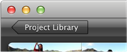
Note: Project library button is located at the top left corner
Select the project you have created. If you need to move the project, hold down the Command key as you drag the project to the icon of your external hard drive, and then choose “Move project” or “Move project and Events. If you need to copy the project, simply drag your project to the icon of the hard disk (in the Event Library) to your external hard drive.

“Copy Project/ or Move project” means that project in its new location rather than physically copying project’s
video and other media (such as photos) onto the other disk. This will NOT allow you to work on your project from another Mac. It creates only a copy of the project file, no clips, images, etc. that are part of your project. This is not usually useful for protecting/backing up your work.
“Copy Projects and Events/ or Move Projects and Events” means that the source video and other media
you added to the project are copied to the new
location/ hard drive. If you select Move, instead of Copy, these files will be deleted from their original location. Moving or Copying Project and Events will allow you to work on your project from another Mac.
Note: Move vs. Copy?
Copying the file will not delete your projects from original location while moving will delete your projects from original location.
Make sure you select Move Projects and Events!
Please remember that computers at MEWS are frozen, which means that they automatically delete any saved files on the computer!
Click here for more in depth explanation :)
